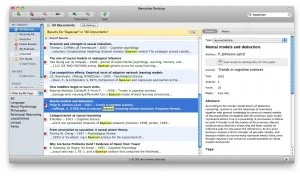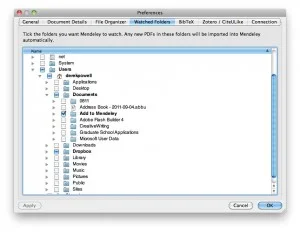Students and researchers of all stripes need to organize their research, and there are a number of different tools out there to help them. As I was about to attend graduate school, I wanted to iron out a system before things spiraled out of control and into disarray. I think I’ve managed to do that now, and the approach I’ve settled on has some very nice benefits:
- It’s free
- It’s platform-independent
- It syncs across multiple computers/devices
- It offers easy ways to collaborate and share research
- It allows you to pick and choose which applications and interfaces you prefer
The stars of this show are the Mendeley desktop app and Dropbox. Mendeley offers both a desktop application and an online service that combines a pretty awesome reference manager (the app) with online syncing, backup and social/collaborative tools to boot. Mendeley lets you browse all of your research articles, sorted by title, author, journal, year, or however you like. It also lets you search within all of them, sort them into groups, or apply tags to them so that you can more easily find them (what was that paper I read 6 months ago?). Mendeley’s niftiest feature may be its ability to automatically pull up citation data for an article, either by scanning the pdf itself or by checking searching an online database based on title. It’s not perfect, but I’d say it bats around .800. When it comes time to cite your references, Mendeley integrates with and supports BibTex, CiteULike and Zotero.
Dropbox, meanwhile, is a free online storage locker that gives you 2gb storage syncing across computers and available from web, phone, tablet, swiss family robinson coconut radio, whatever. Using dropbox will largely solve any issues you might have with Mendeley’s limited library capacity. If you aren’t already signed up for Dropbox, stop reading this and sign up here <link> before the company behind it realizes they should stop giving away such a brilliant service for free.
Once you’ve signed up for both of the services and installed their respective applications we’re ready to get started.
Organizing files
One nice feature of Mendeley is that it will organize the actual pdf files that make up your personal library (sort of like iTunes) and even rename them according to their metadata. Within Mendeley: go to Preferences > File Organizer and check both “Organize my files” and “Rename document files”
For “Copy files to:” choose browse and create a folder within your dropbox (mine is nested in two folders, one for “papers” and one specifically for Mendeley). Set up this way, Mendeley will keep your files organized and available from anywhere.
Watched folders
The next preference we’ll change is to add some watched folders. Whenever Mendeley is running, it keeps an eye on these folders, and any file added to the folder will be added to Mendeley’s library. When I’m downloading articles off of my school’s library site, or a researcher’s website, I choose to save the pdf file into one of these watched folders, and Mendeley automatically adds it to my library and starts looking up citation data.
At this point you’re basically off to the races. As you add papers to Mendeley (which you can do by simply dragging and dropping, or by placing them into your watched folder) it will rename and organize them on your Dropbox account. From there they’ll be accessible from any internet connected computer and on your iOS, Android and BlackBerry devices.
iPad
If you’re an owner of an iPad you probably would like a nice way to read and annotate papers on your device.
Mendeley offers an app for iPad that lets you browse your library and read papers. Here’s where my praise for Mendeley starts to trail off though. The app doesn’t allow you to make any annotations, and it’s really very unstable. This is, I imagine, somewhere that the pricier Papers2 excels over Mendeley.
So it’s a first world problem but let’s fix it anyway. Storing our Mendeley library on dropbox offers another advantage here because there are several pdf annotation apps available with dropbox integration. We’re going to have to diverge slightly from the “free” side of all of this, but it’s going to be worth it.
Here’s a sampling of the apps available:
GoodReader
iAnnotate
PDF Expert
PDF Highlighter
My recommendation goes to GoodReader and PDF Highlighter, with PDF Highlighter being my personal favorite. [EDIT Jan 19, 2012] PDF Highlighter has, after some updates, become unstable. I’m now using Readdle docs, and it’s what I would recommend to anyone just purchasing a pdf annotation app.
I spent at least $20 trying to find a PDF app I was happy with, and I stopped after downloading PDF highlighter. It’s the most responsive and has by far the slickest interface I’ve seen, including nice touches like intelligently zooming to columns when double-tap zooming. It also has two great extra features. One is the outline view that lets you see only the pieces of an article that you’ve highlighted, along with whatever notes you’ve taken. Another is the ability to lookup anything on wikipedia without leaving the app.
GoodReader’s interface is fairly clunky, and it’s rendering engine is slower. I recommend it as an alternative only because it will sync an entire folder from Dropbox, which can be nice. This lets you access the files away from wifi, and prevents some potential sync issues that could arise with PDF Highlighter.
The idea behind all of these apps is the same though, and the ability to choose which you prefer is one of the beautiful things about a setup like this. With any of them you can view a pdf that’s stored on your Dropbox, highlight, take notes, sketch and otherwise annotate to your heart’s content, then sync that newly annotated file back up to your Dropbox. Dropbox then makes sure the file is synced to your computer, where you can view those annotations from within Mendeley or the PDF application of your choosing.